A couple of weeks ago, I asked Hot Air readers if they would immediately upgrade from their current operating system to the newly-released Windows 7. Only 16% said they would change operating systems immediately, while 37% said that they would keep their XP software until forced to change. Surprisingly, 10% said they would stick with Vista, which has become a lot more stable, but is still a resource hog.
Because I’m either a tech geek or a fool, I decided to upgrade immediately. I have a high-powered laptop that consistently underperformed, at least in my opinion, under Vista. While I wrote that the experience of OS upgrades was as thrilling as “a Barack Obama speech on prime time, or a slow root canal with not quite enough Novocaine to cover the job,” I also got a lot of feedback from beta testers on Win7 that it was worth trying. I decided to join the 16% that wanted to put Vista in the rear-view mirror immediately.
At the same time, I got contacted by Laplink, which wanted to know if I wanted to test their new PC Mover product. Normally, this is intended for use when upgrading from an old PC to a new one, to move applications and data files more easily than in the Windows Vista system (and presumably Win7 as well) . However, Laplink designed their latest version to also handle a Vista-to-7 upgrade process on a single laptop, which they offered to me for free with no commitment to discuss it, which I mention in the service of full disclosure.
The upgrade process is rather straightforward for both programs. PC Mover only comes into play before and after the upgrade; it does not involve itself in the Windows 7 system upgrade (Home Premium, which I bought from Amazon for $119) at all. The Windows upgrade on my Dell Studio 1737 (4 GB RAM, Intel Duo 2GHz processors) took somewhere around an hour. It booted clean and fast after the upgrade. Before the upgrade, I ran the PC Mover program to “pack” all of my applications (it counted 88 of them), which took roughly 30 minutes. After the Win7 upgrade, it took about 2 hours to reinstall the applications, along with all of their licensing information. That comes in very handy, especially since it would have taken me at least twice as long just to find all of my original software. The only apps that had any trouble at all, at least so far, were Trend Micro, which has another Win7 compatible version, and Tweetdeck, which lost my login information — hardly a crisis. All of my other apps have worked normally in Win7.
In fact, Win7 has been surprisingly good in the few hours that I have played with it. For most veteran Windows users, the changes are subtle and mainly intuitive. You may not notice many of them, in fact; I recommend going through the “Discover Windows 7” videos to get an idea of how they have changed the behavior of windows and app-switching. The system is undeniably faster, especially in the boot sequence, and thus far has thrown no error messages. The User Account Control on Vista got so annoying that I wound up turning it off, but I’m leaving it enabled on Win7, as it seems much less intrusive. It’s also scalable, unlike the on-or-off choice in Vista, but I’m leaving it at the recommended level.
All in all, I’m pretty impressed with both programs. Of course, the test of the OS will come in the days and weeks ahead, when I eventually run all of my programs and use all of my peripherals. I’ll keep readers posted on any interesting developments.
Note: Sales through links provide compensation to me.





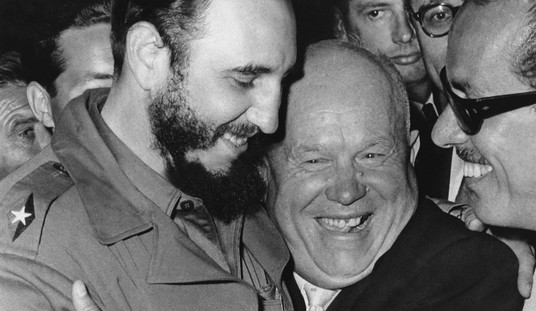



Join the conversation as a VIP Member